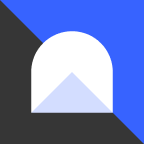Depositing into a Strategy
Users can directly deposit their assets into Protected Single Pools. The kind of asset you can deposit depends on the main asset of the pool you're investing in. For instance, if you're investing in the alETH strategy, you can deposit either ETH or wrapped ETH. Please note that at this time, the protocol is designed to accept deposits of main asset types like ETH, wrapped ETH, and does not include the underlying protocol tokens of the strategy like alETH, msETH, or pETH.

When you're preparing to deposit your collateral, the user interface will clearly indicate which types of assets are acceptable for deposit.
Shares
When entering the amount of collateral you would like to deposit, the UI will dynamically update to account for this number. Underneath the ‘Deposit’ field, you will see the following text “=X.XX Shares”. This number represents your share of the vault youre depositing into.
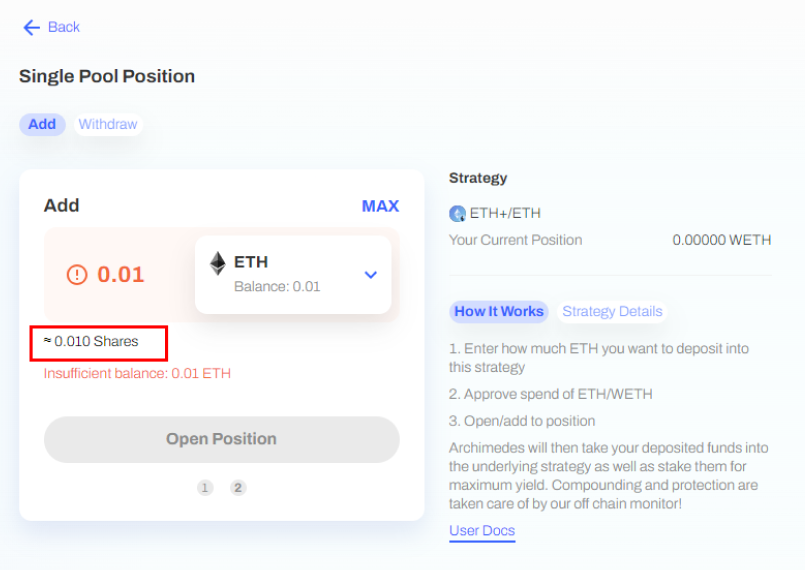
Step 1: Navigate to the Strategies Page
Start by visiting the Archimedes Strategies Page on the platform. This page provides a comprehensive list of all active strategies available for investment.

Fig n. Strategies page UI that displays 3 ETH strategies and the “Suggest Strategy” card
Step 2: Select Your Desired Strategy
Each strategy represents a different pool. Review the details of each strategy to understand the potential returns and risks. Select the strategy that aligns with your investment goals.
Step 3: Open a Position
Once you've chosen a strategy, locate the 'Open Position' button associated with that pool and click on it.

Step 4: Deposit Your Assets
After clicking 'Open Position', you'll be directed to a dedicated page for the chosen strategy. Here, you can manage your investment in the strategy. To deposit your assets, enter the amount you wish to deposit, approve, and execute the transaction.
Remember, the type of assets you can deposit depends on the main asset of the pool you're investing in. The user interface will clearly indicate which types of assets are acceptable for deposit.

Withdrawing from a Strategy
Step 1: Navigate to the Strategies Page
Updated Dashboard page COMING SOON
Start by visiting the Archimedes Strategies Page on the platform. This page provides a comprehensive list of all active strategies. To provide visibility into which strategies youre invested in, the button thata previously showed “Open Positon” will say “Manage”.

Step 2: Identify the Strategy to Withdraw from
Each strategy represents a different pool. Locate the strategy from which you wish to withdraw your assets.
Step 3: Manage Your Position
Once you've chosen the strategy, locate the 'Manage’' button associated with that pool and click on it.
Step 4: Withdraw Your Assets
After clicking 'Manage’', you'll be directed to a dedicated page for the chosen strategy. Here, you can manage your investment in the strategy ro navigate ‘Back’ to the strategy page to select a different position. To withdraw your assets, enter the amount you wish to withdraw and confirm the transaction. The same collateral you deposited will be available for withdrawal.

Remember, the withdrawal process may take some time to complete, depending on the network congestion at the time.
Taking Leverage
Users have the option, in the future, to take leverage when depositing into the Protected Single Pool. This involves borrowing funds to increase the size of their deposit and potentially boost their returns. However, taking leverage also increases risk, and users should be aware of this before choosing to take leverage. More information on taking leverage can be found in the upcoming leverage document.